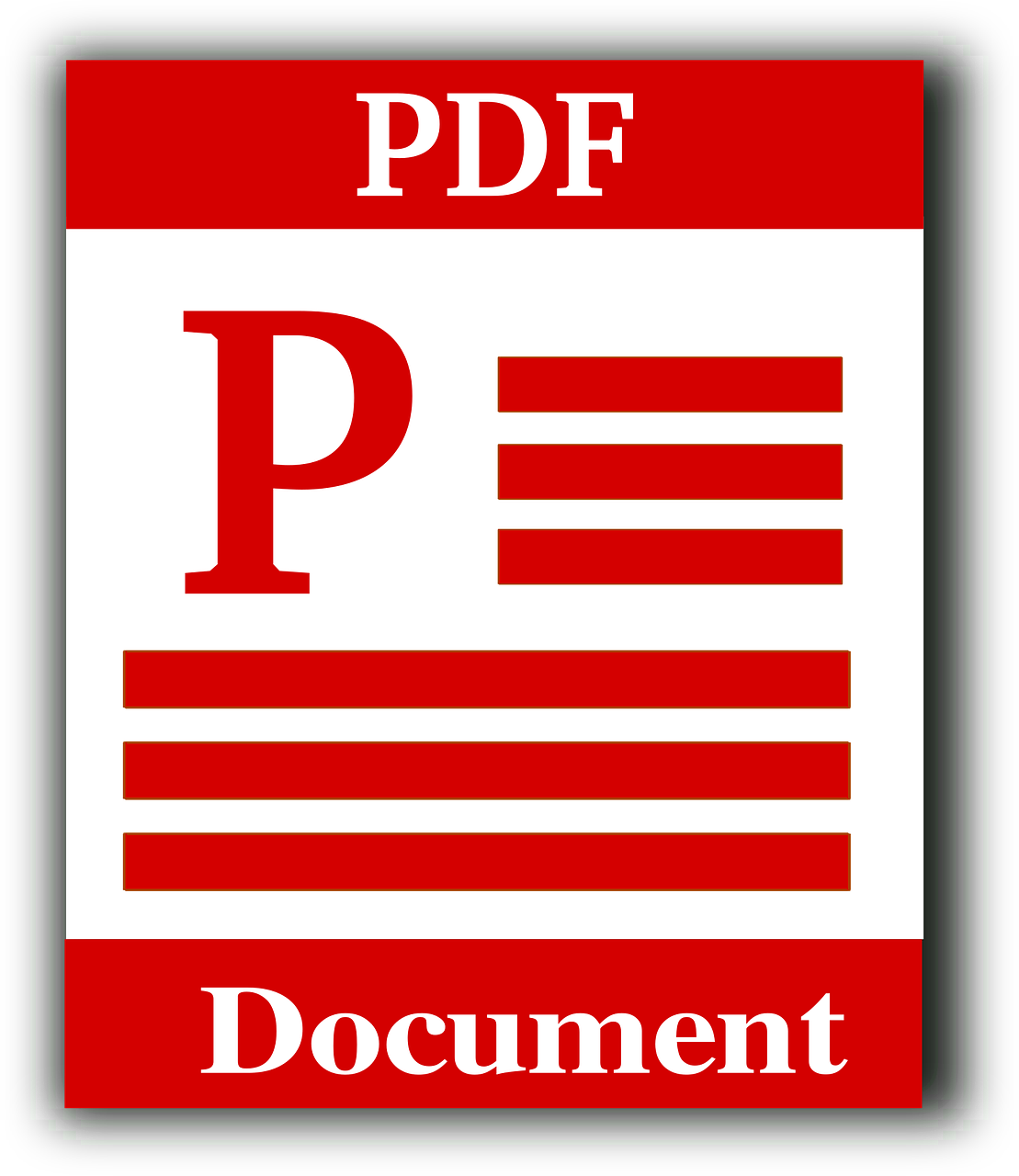Image to PDF Converter
Transform your images into professional PDFs with advanced customization.
Drag & Drop images here or browse
Introduction
In a world where documents, receipts, photos and scanned pages are everywhere, the Image to PDF Converter ability has become very essential. Whether you need to submit lecture notes, hand over a stack of receipts for reimbursement, prepare a client-ready portfolio, or archive family photos in a neat, searchable format — an image to PDF converter solves all of these problems. This article explains what an image to PDF converter does, why PDFs are often the better choice than images, and how to get the best results when you convert image files like JPG and PNG to PDF. It also covers merging, compressing, OCR, bulk conversion and practical tips so you can use the tool like a pro.
What is an Image to PDF Converter?
An image to PDF converter is a tool that transforms one or more image files (JPG, PNG, HEIC, BMP, TIFF and others) into a PDF document. Converters come in two main forms: online web tools you use from a browser, and offline applications you install on your computer or phone. Most converters let you upload multiple images, reorder them, set page size and orientation, compress the output, and sometimes run OCR (optical character recognition) to turn image text into searchable, selectable text inside the PDF.
People look for converters with names like “convert image to PDF,” “JPG to PDF,” “PNG to PDF,” or “free image to PDF converter online.” The best tools combine speed, simplicity and privacy so you can convert photos to PDF without headaches.
Why Convert Images to PDF? The Benefits
- Universal compatibility. PDFs open the same way across devices and platforms. Unlike images that might display differently depending on the viewer, a PDF preserves layout, margins, and sequence.
- Better organization. Merging images to PDF allows multiple pages to live in a single file. This is far easier to share, email, or archive than a folder full of JPEGs.
- Professional presentation. A PDF looks more professional for reports, portfolios and submissions — especially when pages are ordered and sized consistently.
- Smaller, shareable files. Good converters let you compress images to PDF, producing files that are easier to email or upload without drastically reducing visual quality.
- Security. PDFs support password protection and permissions, so sensitive scans (invoices, certificates, ID pages) can be safeguarded.
- Searchability with OCR. When OCR is applied during conversion, scanned images become searchable PDFs — ideal for academic notes, receipts, or any document you want to search later.
- Print-ready output. A PDF is typically the preferred format for professional printing. Converting images to PDF ensures consistent print layout and higher fidelity.
Who Benefits Most from an Image to PDF Converter?
- Students converting photos of notes or assignments into a single file they can upload to learning platforms.
- Professionals scanning receipts, invoices or business cards for accounting and record keeping.
- Small businesses preparing image-based reports and consolidated invoices.
- Photographers and designers compiling proofs or portfolios into a presentable, single-file PDF.
- Anyone on mobile or desktop who needs quick, secure image → PDF conversion without installing heavy software.
How to Convert Image to PDF — Step by Step
Using a free image to PDF converter online is usually straightforward. Here’s a general flow that most tools follow:
- Upload your images. Click upload or drag-and-drop JPG, PNG, HEIC, or other supported formats. Many tools accept multiple files at once.
- Reorder and edit. Drag images into the correct order, rotate pages if necessary, and crop margins if the tool offers it.
- Choose page settings. Select page size (A4, Letter, or custom), orientation (portrait/landscape), and margins.
- Pick compression or quality. Decide between high-quality output (best for printing) and compressed output (best for sharing/email).
- Enable OCR (if needed). If you want a searchable PDF, enable OCR and choose the language if the tool supports multiple languages.
- Convert. Click the convert button and wait — conversion usually takes seconds for a few pages.
- Download and save. Download the resulting PDF to your device or save it to cloud storage. Some tools also offer direct sharing via email or a download link.
Pro tip: preview the PDF before downloading to ensure page order and quality are correct.
JPG to PDF vs PNG to PDF — Which Should You Use?
Both JPG and PNG can be converted to PDF, but they have different strengths:
- JPG to PDF: JPG (JPEG) is a compressed image format that’s great for photos because it reduces file size. When you convert JPG to PDF, you get a compact, printable document. Use JPGs if file size is a concern and you’re dealing with photo content.
- PNG to PDF: PNG is lossless and supports transparency. It’s ideal for high-contrast graphics, screenshots, and images where detail is important. Converting PNG to PDF preserves quality well, but PNG files can be larger; compression options during PDF conversion help manage that.
When converting a mix of JPG and PNG files, a good converter will standardize page sizes and compress intelligently to balance quality and file size.
Merge Images to PDF — Keep Everything Together
Merging images to PDF is one of the most useful features of any converter. Instead of sending a stack of separate image files, you produce a single, ordered PDF that’s easier to view and archive. Common use cases include:
- Submitting multi-page homework as one file.
- Sending a set of invoices or receipts to accounting.
- Creating a multi-page design proof or client deliverable.
- Combining scanned documents for legal or archival purposes.
Make sure your converter supports drag-and-drop reordering and shows a preview of each page before finalizing the merge.
Compress Image to PDF — Save Space Without Losing Too Much Quality
Large image-based PDFs are inconvenient to share. Compressing image to PDF helps reduce the file size. Compression comes in a few forms:
- Lossless compression: Minimizes file size without losing image fidelity — best when you need to preserve quality.
- Lossy compression: Achieves greater size reduction at the cost of some detail — fine for casual sharing or receipts.
- Resolution/DPI adjustments: Lowering DPI reduces size but affects print quality; higher DPI is better for printing.
A smart converter shows estimated output size and a quality preview so you can choose the right balance for your needs.
Convert Photos to PDF — Mobile-Friendly Workflow
Many conversions start on a phone. Modern image to PDF converters are mobile-friendly and often include features that make photo scans look better:
- Auto-crop and edge detection to remove background and straighten pages.
- Brightness/contrast adjustments to enhance legibility.
- Batch uploads to convert multiple photos captured one after another.
Use these mobile conveniences to turn quick phone snapshots of receipts, whiteboards, or certificates into clean, organized PDFs.
Bulk Image to PDF Converter — Saving Time for Heavy Workloads
When you have dozens or hundreds of image files, a bulk image to PDF converter is invaluable. Key features to look for:
- Support for large batches and queue processing.
- Automatic naming options (e.g., date or sequence-based filenames).
- Progress indicators and the ability to pause/resume.
- Batch download or single combined PDF output.
Businesses, archives, and anyone digitizing large collections will find bulk conversion a huge time-saver.
OCR: Make Your PDFs Searchable and Selectable
OCR (optical character recognition) turns image text into text that can be selected, copied, and searched inside the PDF. This is especially useful for:
- Scanned lecture notes or printed handouts.
- Receipts and invoices that need text extraction for expense tracking.
- Archiving documents with searchable content for future retrieval.
OCR quality depends on image clarity, language support, and the OCR engine. For best results, use high-resolution images with clear contrast.
Online vs Offline Converters — Which is Right for You?
Online converters are convenient: no installation, accessible from any device, and perfect for quick jobs. Most good online tools are fast and free for small tasks, though they may impose file size limits or daily quotas.
Offline converters (desktop or mobile apps) are better for privacy and heavy workloads. If you’re converting sensitive documents or very large batches, an offline image to PDF converter keeps files local and can often handle more powerful processing.
Choose online for convenience and speed; choose offline when privacy, large files, or advanced settings are priorities.
Common Troubleshooting Tips
- Upload fails: Check supported formats and file size limits. Try another browser or clear cache.
- PDF pages out of order: Reorder images before conversion; use the preview feature.
- Blurry output: Increase quality or DPI settings; use higher resolution source images.
- OCR errors: Improve image contrast, crop margins, or use a higher scan resolution.
- Large file size after merge: Use compression settings or split output into smaller PDFs.
If your tool has a help or support section, it often lists format limits and recommended settings.
Frequently Asked Questions
Q: What formats are supported?
A: Most converters support JPG/JPEG, PNG, HEIC, BMP and TIFF. Check your chosen tool’s supported list.
Q: Is converting images to PDF free?
A: Many online converters offer free basic conversion. Premium features such as larger file limits, OCR, or no ads may require a subscription.
Q: Will my image quality drop after conversion?
A: Only if you choose a compressed or low-quality setting. Most converters let you select high-quality output for printing.
Q: Are my uploaded files safe?
A: Reputable converters delete files after a short time (for example, an hour). Always read the privacy policy if your documents are sensitive.
Q: Can I merge both JPG and PNG into the same PDF?
A: Yes — a good converter will accept mixed file types and standardize the output.
Q: Can I convert photos to searchable PDFs?
A: Yes — choose a converter with OCR functionality and enable the OCR option during conversion.
Practical Use Cases and Examples
- Students: Photograph lecture slides or handwritten notes, convert multiple photos into a single PDF, and submit it to your learning management system. This is faster than uploading dozens of image files and keeps everything organized.
- Small Business Owners: Compile daily sales receipts into a single PDF for monthly bookkeeping. Use OCR to extract merchant names and amounts for accounting software.
- Freelancers & Creatives: Assemble a clean portfolio by converting individual design images into a printable PDF portfolio. Compress to balance file size for emailed samples.
- Travelers: Convert camera photos or scanned travel documents (passports, visas) into one PDF to keep important documents accessible offline.
Tips for Best Results
- Start with the highest quality images you have. Higher resolution makes cleaner PDFs and better OCR.
- Crop and straighten images before conversion to remove unnecessary background.
- Use consistent page orientation and size for a professional final PDF.
- When sharing by email, test a compressed setting to ensure legibility while keeping file size small.
- If privacy is critical, use an offline converter or a web tool with a strict auto-delete policy.
Conclusion
Converting images to PDF is a simple task that brings powerful benefits: unified documents, consistent presentation, better organization, and searchable archives. Whether you need a fast “JPG to PDF” conversion on your phone or a bulk image to PDF process for business archives, modern converters make it painless. Look for tools that support batch uploads, merging, quality controls, compression, and optional OCR so you can tailor the output to your needs.
If you haven’t tried converting images to PDF yet, pick a reliable, privacy-respecting converter, upload a few images, and experiment with ordering and compression settings — you’ll quickly see how much more manageable and professional your documents become.
Ready to convert? Upload your images, merge and compress as needed, and download a neat, shareable PDF in seconds.